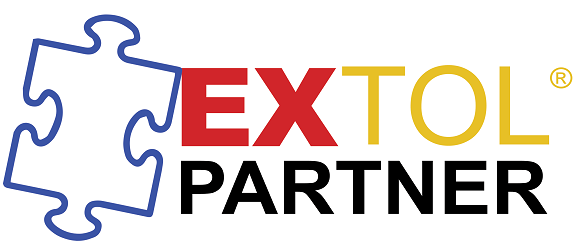EXTOL EBI JDEdwards 810 Application Analysis Ruleset
In our set-up below we will walk thru the steps required to set-up a JDEdwards ruleset.
Note: The set-up will work if all the steps are taken in the previous sections
Initially this set-up can be overwhelming but over time you will familiarize yourself with the steps. If you need help with further explanation or assistance with implementation, please feel free to contact me.
Go back to EXTOL Business Integrator JDEdwards Set-up Notes Outbound 810 process
- Before we start, open up the "Middle Tree" if it has not been opened. To do so, Click on the icon right underneath the 'File' Menu.
- Right click on top Composite Transformation Rule and select "Composite Rule"
- Move/Drag record: F47046 into the source input field
- After the move, the Composite Rule should show: "For Each Record: F47046"
- Right click on top Composite Rule "For Each Record: F47046"
- Select New: "Data Grouping Composite Rule"
- Create two new ruleset variables: PNID_var and EDST_var
- Right Click on "Data Grouping Start" and create two new rules.
- In the first newly created rule, MOVE SYPNID to PNID_var
- In the second rule MOVE SYEDST to EDST_var
- Right Click on "Data Grouping End" and create one new rule.
- Click on the new rule and underneath in the "General" tab, select Application Collaboration Router.
- Once selected, DRAG ruleset variable: PNID_var to "Attribute Value01"
- Once selected, DRAG ruleset variable: EDST_var to "Attribute Value02"
- Right Click on "Data Grouping End" and create one New Composite Rule.
- Once the new Composite Rule has been created, locate the sys.var.Collection_List in the middle tree.
- Move/Drag record: sys.var.Collection_List into the source input field
- After the move, the Composite Rule should show: For each "sys.var.Collection_List"
- Right Click on "For each sys.var.Collection_List" and create one New Rule.
- Click on the new rule and underneath in the "General" tab, select "Move"
- Once the new Rule has been created, locate the sys.var.Current_Collection_Element in the middle tree.
- Drag sys.var.Current_Collection_Element to the Source field.
- Locate the env.var.Collaboration_Profile_ID in the middle tree.
- Drag env.var.Collaboration_Profile_ID to the Target field.
- Right Click on "For each sys.var.Collection_List" and create one New Rule.
- Click on the new rule and underneath in the "General" tab, select Retrieve ScriptID.
- Once the new Rule has been created, locate the env.var.Collaboration_Profile_ID in the middle tree.
- Move/Drag env.var.Collaboration_Profile_ID into the input field
- In the middle-tree, create 1 new ruleset variable (object type): "CurrentCollaborationBP_ID-Source"
- Move/Drag rls.var.CurrentCollaborationBP_ID-Source into the output field
- Right Click on "For each sys.var.Collection_List" and create one New Rule.
- In the middle-tree, create 1 new ruleset variable (object type): "CurrentContext-Source"
- Move/Drag rls.var.CurrentContext-Source into the output field
- In the middle-tree, create 1 new ruleset variable (object type): "CurrentCollaborationBP_ID-Target"
- In the middle-tree, create 1 new ruleset variable (object type): "CurrentContext-Target"
- In the middle-tree, create 1 new ruleset variable (object type): "CurrentGroupingFragment-Target"
- Right Click on "For each sys.var.Collection_List" and create one New Rule.
- Click on the new rule and underneath in the "EDI" tab, select "Execute Message Business Process".
- Move/Drag rls.var.CurrentCollaborationBP_ID-Source into the INPUT "Script ID" field
- Move/Drag env.var.Collaboration_Profile_ID into the INPUT "Source_Collaboration_Id" field
- Move/Drag rls.var.CurrentContext-Source into the INPUT "Source_Context" field
- Move/Drag sys.var.Current_Grouping_Fragment into the INPUT "Source_Input_Data_Fragment" field
- Move/Drag rls.var.CurrentCollaborationBP_ID-Target into the OUTPUT "Source_Collaboration_Id" field
- Move/Drag rls.var.CurrentContext-Target into the OUTPUT "Source_Context" field
- Move/Drag rls.var.CurrentGroupingFragment-Target into the OUTPUT "Source_Input_Data_Fragment" field